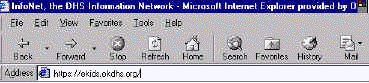
· You have the ability to log into eKIDS through your Internet Explorer using the following address:
https:// ekids.okdhs.org
OR
· If you need to access the eKIDS training for training staff or practice you will follow the same instructions but you will enter the following Internet Explorer address:
https://ekids.okdhs.org/training
· The following User ID and Passwords can be used for training purposes:
User ID: KP49927
Password: 6743056
· Once you have entered the address you may need to use the ENTER key on your keyboard.
NOTE: be sure and enter the S after the http
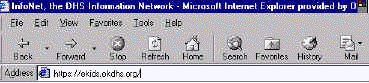
· If you receive the following Security Alert message box Click YES.
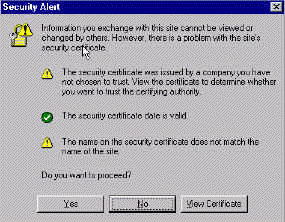
· When you get to the eKIDS Log In screen you will enter your KP number in the User ID field and then enter your password into the password text field. NOTE: use lower case letters when entering both user ID and password.
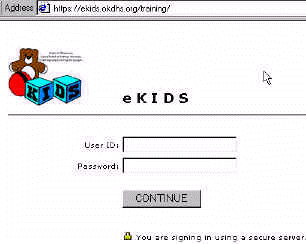
· You should then see the screen that says KIDS Web Application and Hello with your name.
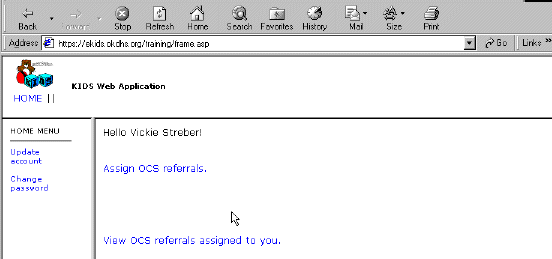
· You will be able to navigate by moving your mouse arrow over the text in BLUE. Your arrow should then turn into a HAND allowing for you to click and access that area of the application. You can update your account information or change your password by highlighting and going to those areas listed on the left under the HOME MENU.
Updating Account Information
· You may update information in the editable text blocks i.e Name, E-mail address, phone number. Click the Submit button to submit your changes.
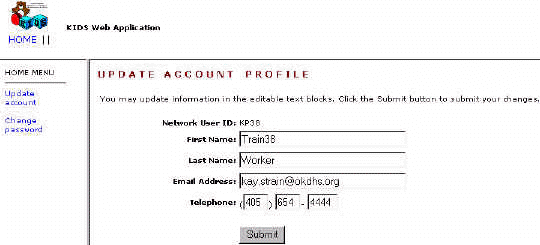
Change Password
· You can change your password by going to Change Password at the far left under HOME MENU and then entering the appropriate information in all the text fields and clicking on the SUBMIT button.
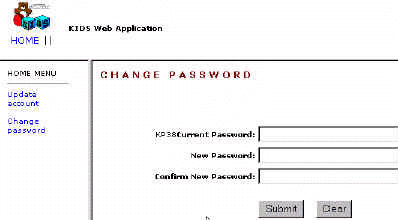
· You should now see a list of the OCS referrals that have been assigned to you. To access a particular referral click on the referral ID in BLUE at the left of the Client ID.
To Assign OCS Referrals
· You will be able to access referrals that have been assigned to your organization. You will be able to navigate by moving your mouse arrow over the text in BLUE. Your arrow should then turn into a HAND allowing for you to click and access that area of the application.
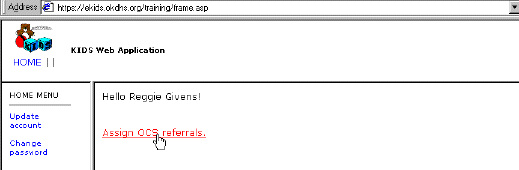
· Previously assigned referrals will alternately appear on this screen in GREEN and WHITE. Referrals Not Yet assigned will appear as RED.
· Click on the OCS Referral Number link in BLUE to VIEW the Referral. Click on the [Assign/Edit] link in BLUE to assign or edit the assignment.
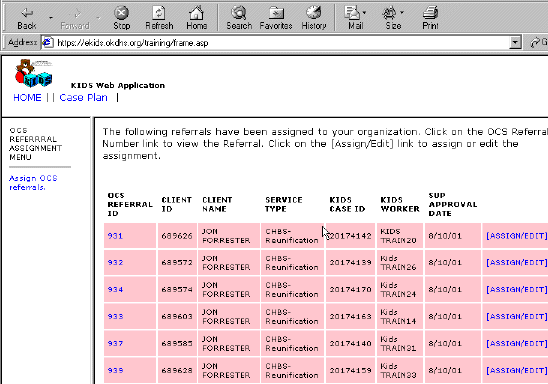
· Click on [Assign/Edit] and the screen should look as follows:
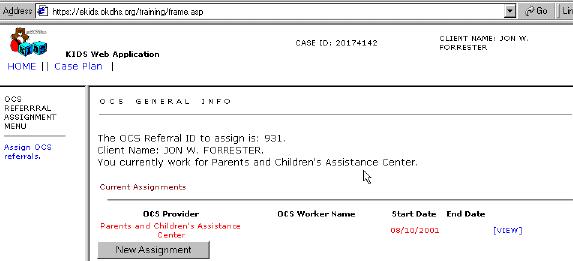
· The assignment that appears in RED text is the Agency assignment.
NOTE: Supervisors should assign the referral to themselves if they wish to access the referral for review.
· To end the agency assignment, all other assignments must be end-dated first. End dating all assignments including the agency assignment will cause the referral to no longer display in the agency referral list once they have exited eKIDS.
To Edit the Assignment Information
· Click on View at the far left and then click on the Edit Assignment to edit information related to assign dates. Once you have updated the information click on the Save Changes button to save your changes.
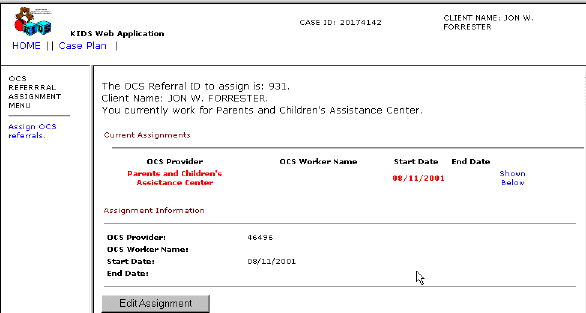
To Change the Assignment
· Click on the New Assignment button. You will then be able to make a new Assignment to a worker. 1)Choose the workers name from the picklist 2) Enter the start and/or end date 3) Click on the Save button. Once you have clicked on the SAVE button you will be returned to the previous screen and can view the assignment changes.
NOTE: Date fields need to have 2 digits except for the year which needs 4.
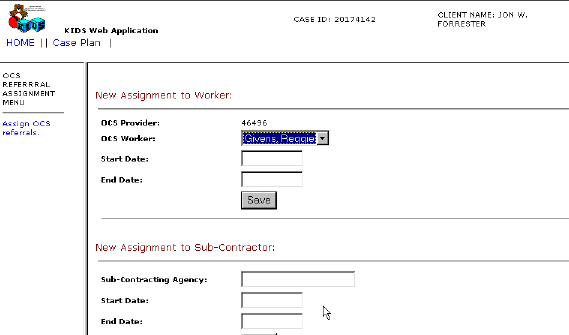
**Assignments to Sub Contractors is currently unavailable until further notice**
· To return to the referrals screen to view the referral that have been assigned to your organization click on Assign OCS referral at the right under the OCS REFERRAL ASSIGNMENT MENU.
· If you have problems with the eKIDS Web application or receive error messages not consistent with the use of the application you can either:
· Contact the KIDS HELP DESK at 1-800-638-8753
· Email the KIDS Help Desk